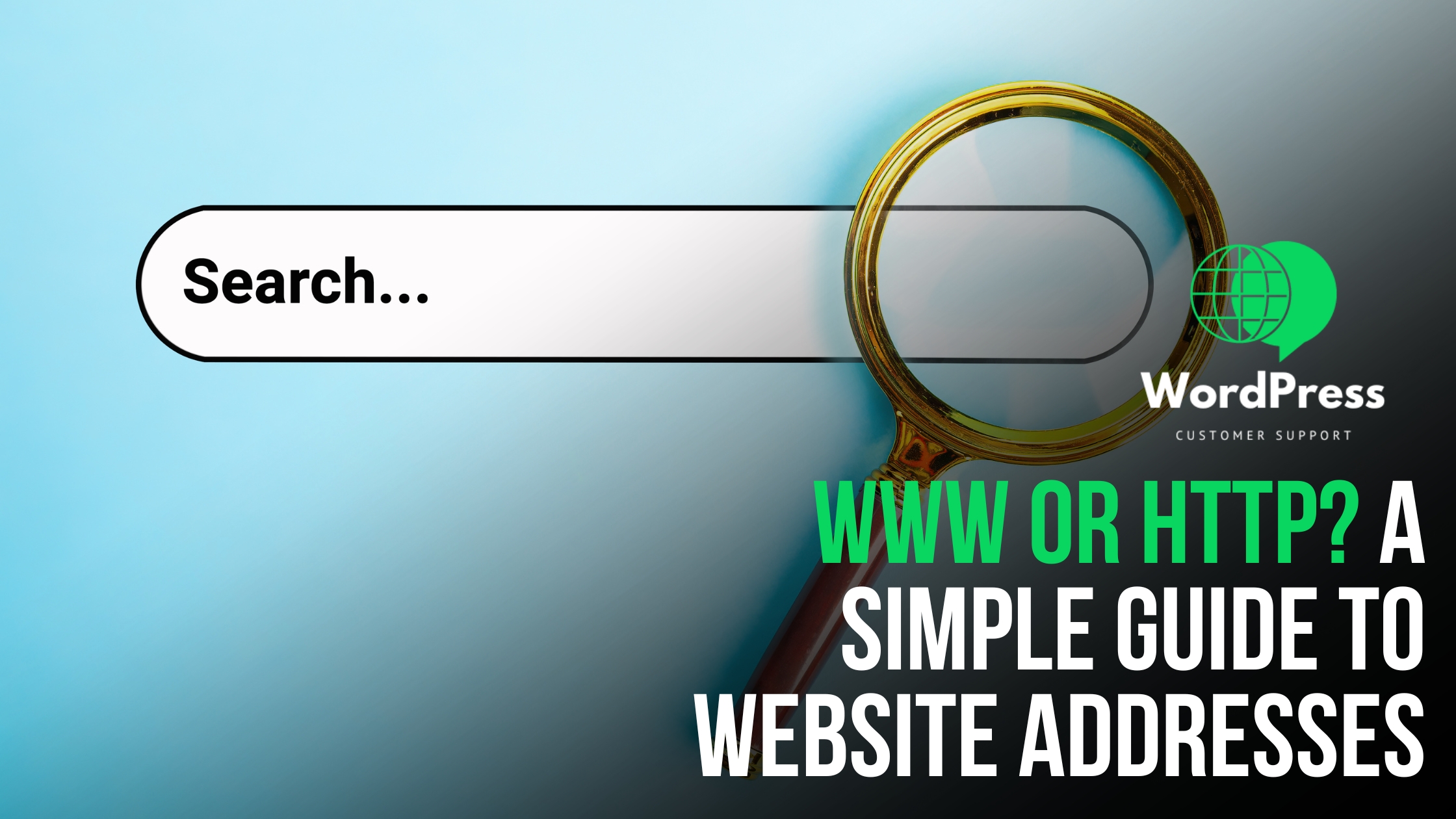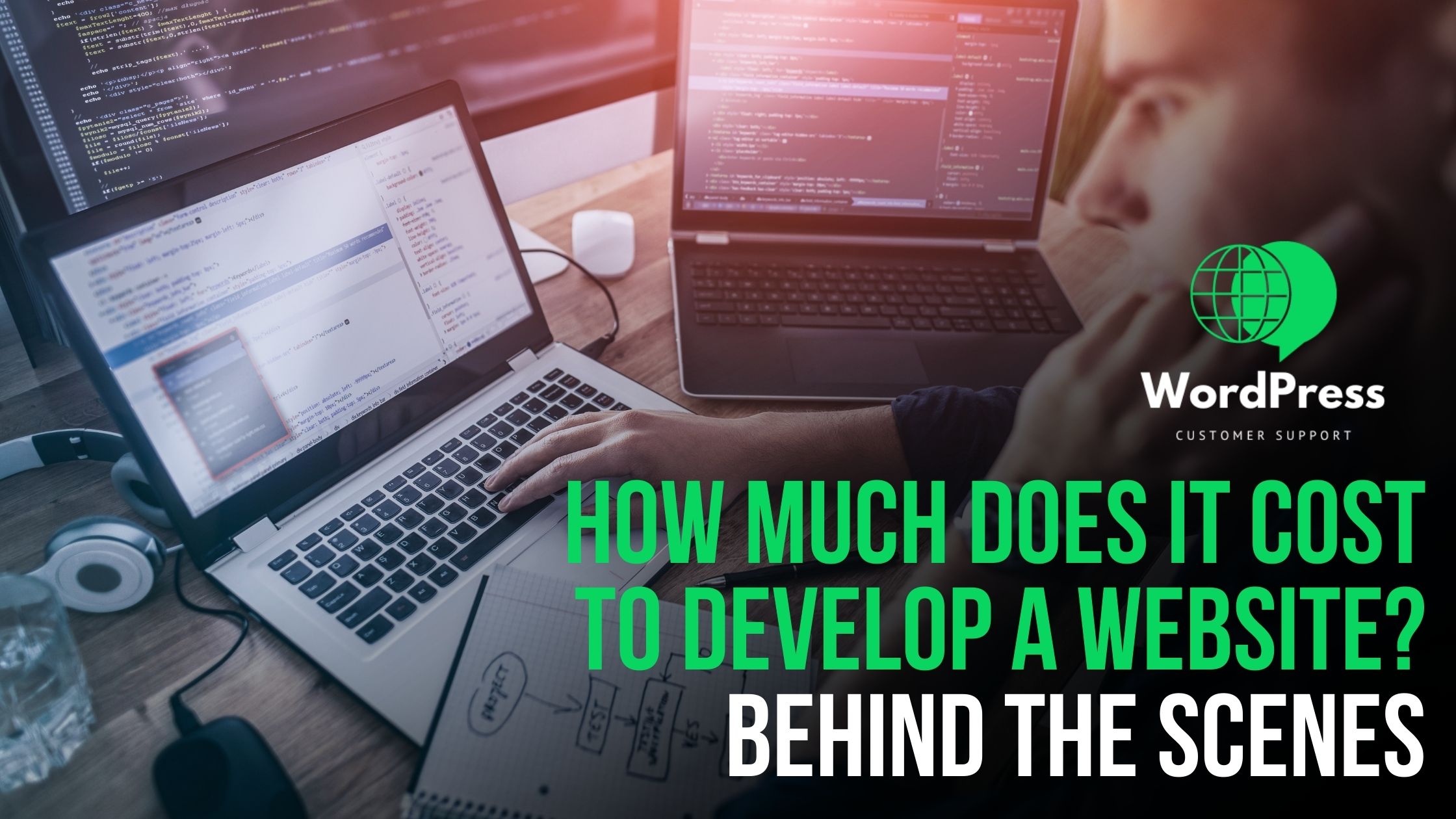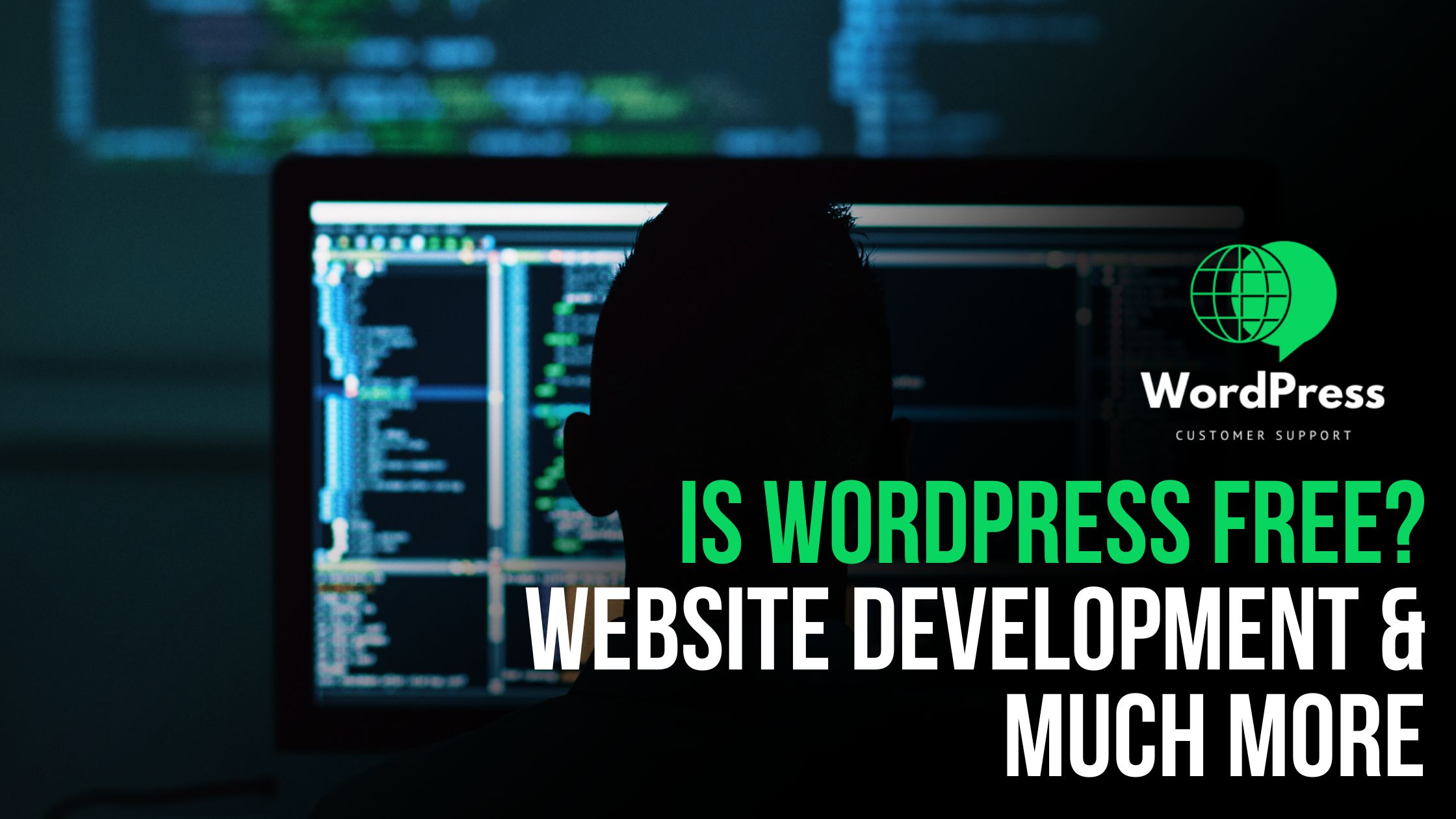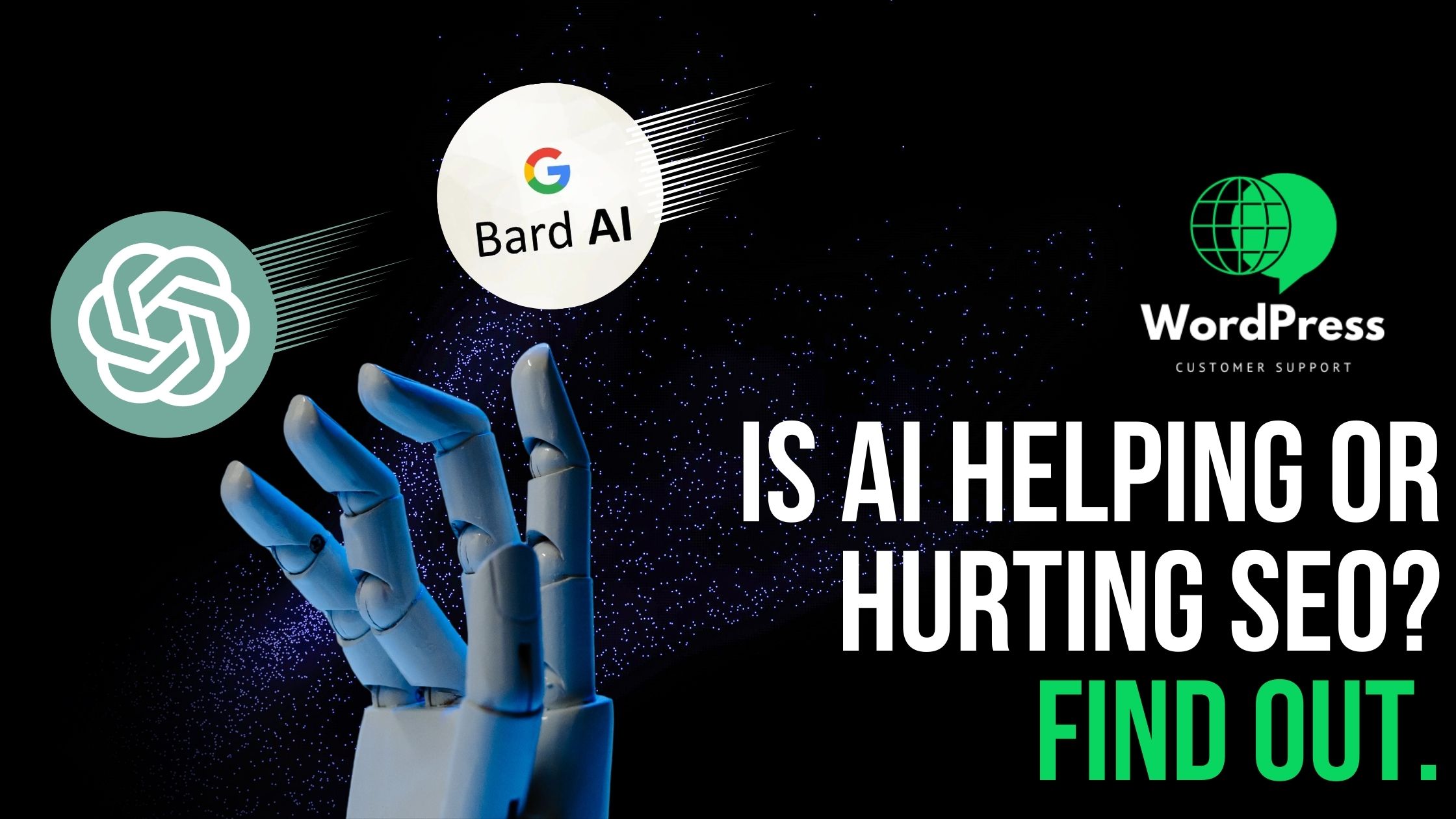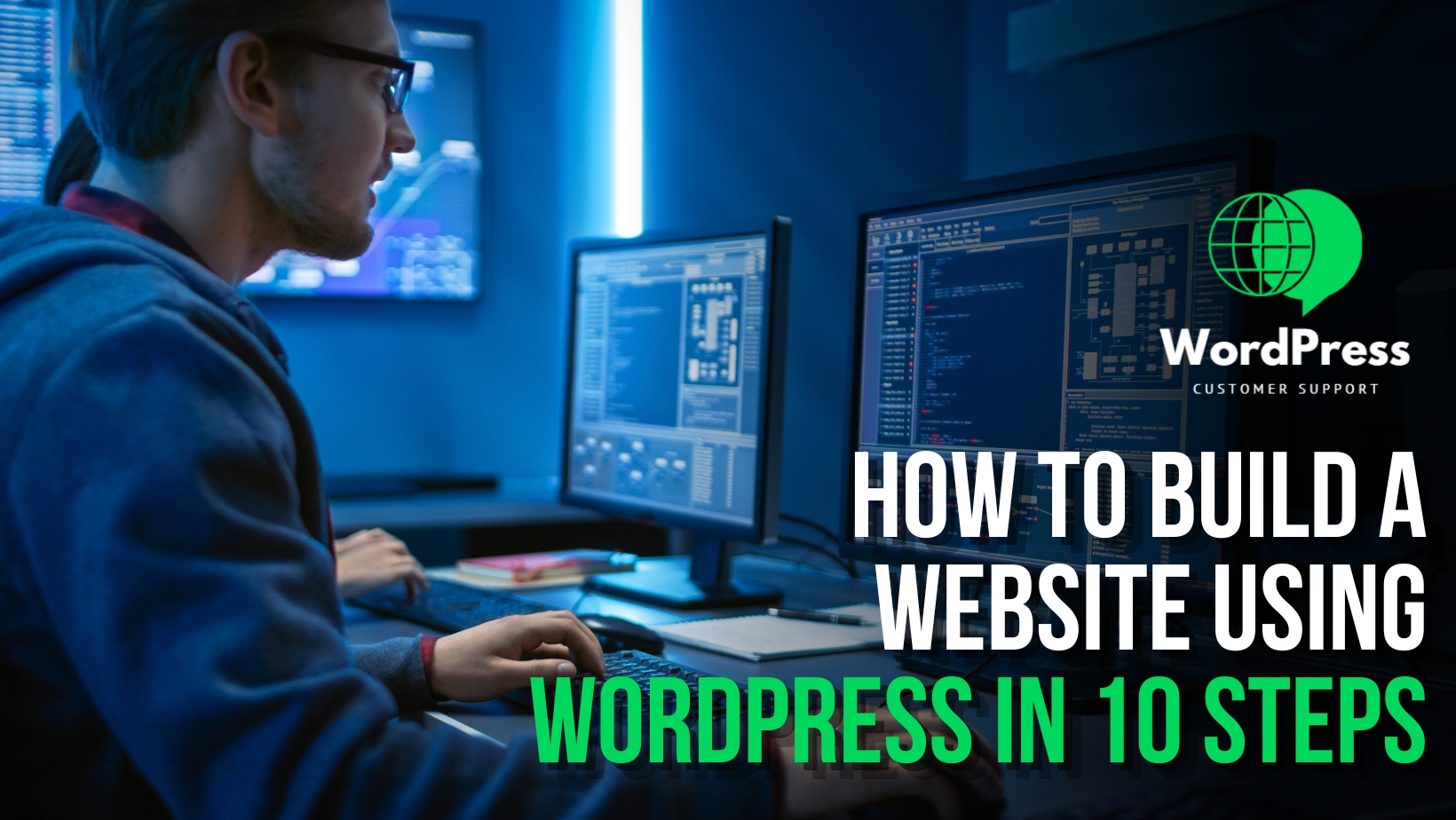Introduction:
Imagine this: you’re ready to dive into your WordPress admin dashboard to make some crucial updates, but as you attempt to log in, a wave of frustration hits you when you realize you’re locked out. Don’t panic just yet. Being unable to access your WordPress admin dashboard can be a daunting experience, but fret not; there are steps you can take to diagnose and resolve the issue.
Let’s explore the common causes and effective solutions for regaining access to your WordPress admin area.
- Verify Your Login Credentials: One of the first things to check is whether you’re using the correct username and password. If you’ve forgotten your password, WordPress provides a simple way to reset it. Use the “Lost your password?” link on the login page to initiate the password reset process.
- Check Your Username: Ensure that the username you are using is the correct one associated with your WordPress account. It’s essential to cross-verify this information to rule out any potential issues stemming from an incorrect username.
- Clear Browser Cookies and Cache: Outdated login information or cookies stored in your browser can sometimes cause login conflicts. Try clearing your browser’s cache and cookies to ensure a clean slate for the login process.
- Check for a Plugin Conflict: Plugins are a significant aspect of WordPress functionality, but they can sometimes interfere with the login process. To identify if a plugin is causing the issue, temporarily disable all plugins by renaming the plugins folder in your wp-content directory via an FTP client.
- Check for Theme Issues: Your WordPress theme can also be a potential culprit. Switching to a default theme can help determine if the current theme is causing the login issue. You can do this by accessing your WordPress files via FTP and renaming your current theme’s folder.
- Check the .htaccess File: Issues with the .htaccess file can also disrupt the login process. By temporarily renaming or removing the .htaccess file from your WordPress directory, you can check if it’s causing the problem. WordPress will automatically generate a new .htaccess file.
- WordPress Core Files: Corrupted or malfunctioning core WordPress files can also lead to login issues. Reinstalling the core files with a fresh copy from wordpress.org can often resolve this. Remember to back up your existing files before proceeding with the reinstallation.
- Database Issues: Database problems can also prevent successful logins. Fortunately, WordPress provides a “Repair Database” feature. Adding a line to your wp-config.php file and accessing the designated URL can initiate the repair process.
- Check for .maintenance File: A lingering .maintenance file from a failed update can restrict access to your site. Locate and remove this file from your root directory via an FTP client.
- Server-Related Issues: Issues related to your hosting environment can sometimes be the reason behind login troubles. Get in touch with your hosting provider to ensure there are no server-side problems, such as IP blocking or resource limitations.
- Reset Password via Database: As a last resort, resetting your password directly in the database can be a solution. Exercise caution and ensure you have a recent backup of your database before making any changes.
Conclusion:
The frustration of being locked out of your WordPress admin dashboard can be overwhelming, but with the right troubleshooting steps, you can resolve the issue and regain access. Whether it’s a simple browser cache clearance or a more complex database manipulation, these solutions can help you get back to managing your website efficiently. If the problem persists, it’s always wise to seek professional assistance from your hosting provider or a WordPress developer. Remember, keeping regular backups is crucial in ensuring the safety of your website data during troubleshooting. Stay calm and methodical, and you’ll be back in your WordPress admin dashboard in no time!



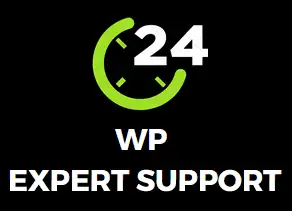
![Troubleshooting Guide: What to Do When You're Locked Out of Your WordPress Admin Dashboard Introduction: Imagine this: you're ready to dive into your WordPress admin dashboard to make some crucial updates, but as you attempt to log in, a wave of frustration hits you when you realize you're locked out. Don't panic just yet. Being unable to access your WordPress admin dashboard can be a daunting experience, but fret not; there are steps you can take to diagnose and resolve the issue. Let's explore the common causes and effective solutions for regaining access to your WordPress admin area. Verify Your Login Credentials: One of the first things to check is whether you're using the correct username and password. If you've forgotten your password, WordPress provides a simple way to reset it. Use the "Lost your password?" link on the login page to initiate the password reset process. Check Your Username: Ensure that the username you are using is the correct one associated with your WordPress account. It's essential to cross-verify this information to rule out any potential issues stemming from an incorrect username. Clear Browser Cookies and Cache: Outdated login information or cookies stored in your browser can sometimes cause login conflicts. Try clearing your browser's cache and cookies to ensure a clean slate for the login process. Check for a Plugin Conflict: Plugins are a significant aspect of WordPress functionality, but they can sometimes interfere with the login process. To identify if a plugin is causing the issue, temporarily disable all plugins by renaming the plugins folder in your wp-content directory via an FTP client. Check for Theme Issues: Your WordPress theme can also be a potential culprit. Switching to a default theme can help determine if the current theme is causing the login issue. You can do this by accessing your WordPress files via FTP and renaming your current theme's folder. Check the .htaccess File: Issues with the .htaccess file can also disrupt the login process. By temporarily renaming or removing the .htaccess file from your WordPress directory, you can check if it's causing the problem. WordPress will automatically generate a new .htaccess file. WordPress Core Files: Corrupted or malfunctioning core WordPress files can also lead to login issues. Reinstalling the core files with a fresh copy from wordpress.org can often resolve this. Remember to back up your existing files before proceeding with the reinstallation. Database Issues: Database problems can also prevent successful logins. Fortunately, WordPress provides a "Repair Database" feature. Adding a line to your wp-config.php file and accessing the designated URL can initiate the repair process. Check for .maintenance File: A lingering .maintenance file from a failed update can restrict access to your site. Locate and remove this file from your root directory via an FTP client. Server-Related Issues: Issues related to your hosting environment can sometimes be the reason behind login troubles. Get in touch with your hosting provider to ensure there are no server-side problems, such as IP blocking or resource limitations. Reset Password via Database: As a last resort, resetting your password directly in the database can be a solution. Exercise caution and ensure you have a recent backup of your database before making any changes. Conclusion: The frustration of being locked out of your WordPress admin dashboard can be overwhelming, but with the right troubleshooting steps, you can resolve the issue and regain access. Whether it's a simple browser cache clearance or a more complex database manipulation, these solutions can help you get back to managing your website efficiently. If the problem persists, it's always wise to seek professional assistance from your hosting provider or a WordPress developer. Remember, keeping regular backups is crucial in ensuring the safety of your website data during troubleshooting. Stay calm and methodical, and you'll be back in your WordPress admin dashboard in no time! User Suggest a meta title ChatGPT Certainly! Here's a suggestion for a meta title: "Locked Out of Your WordPress Admin? Troubleshooting Guide and Solutions | [Your Website Name]" Is this conversation helpful so far?](https://www.wordpresssupport.net/wp-content/uploads/2023/10/Locked-Out-of-Your-WordPress-Admin-Troubleshooting-Guide-and-Solutions.jpg)