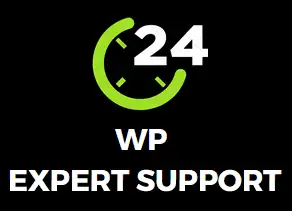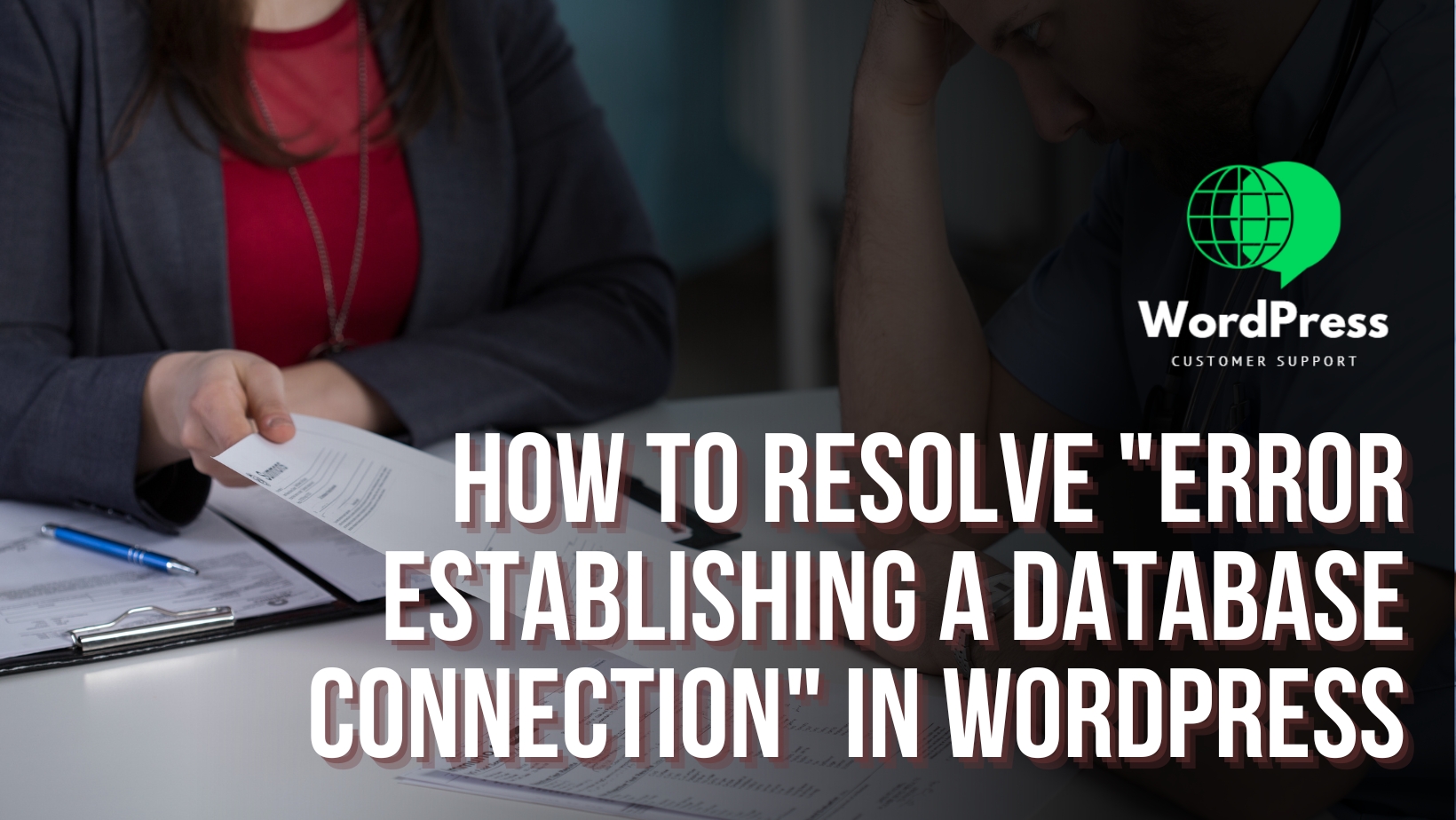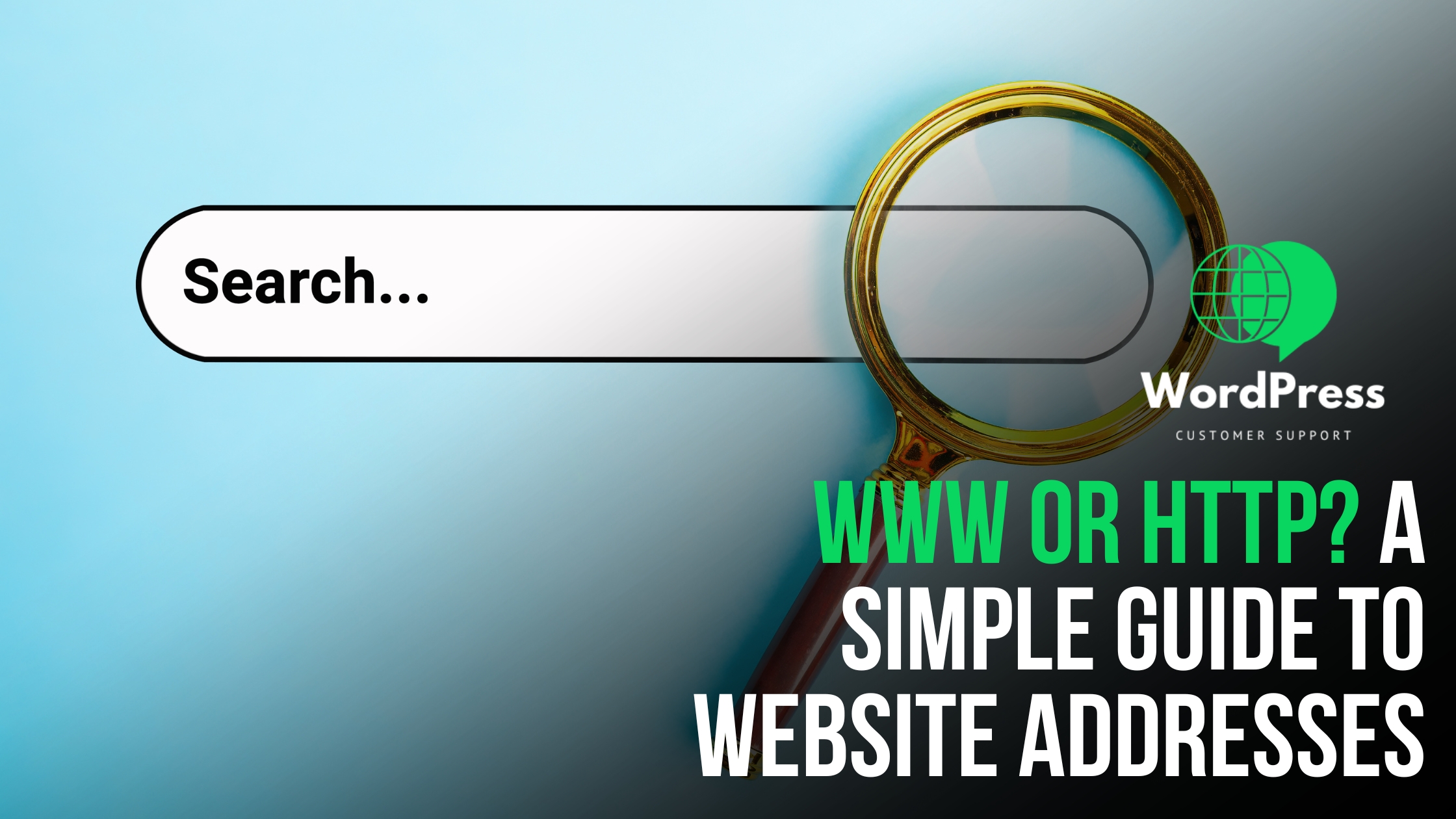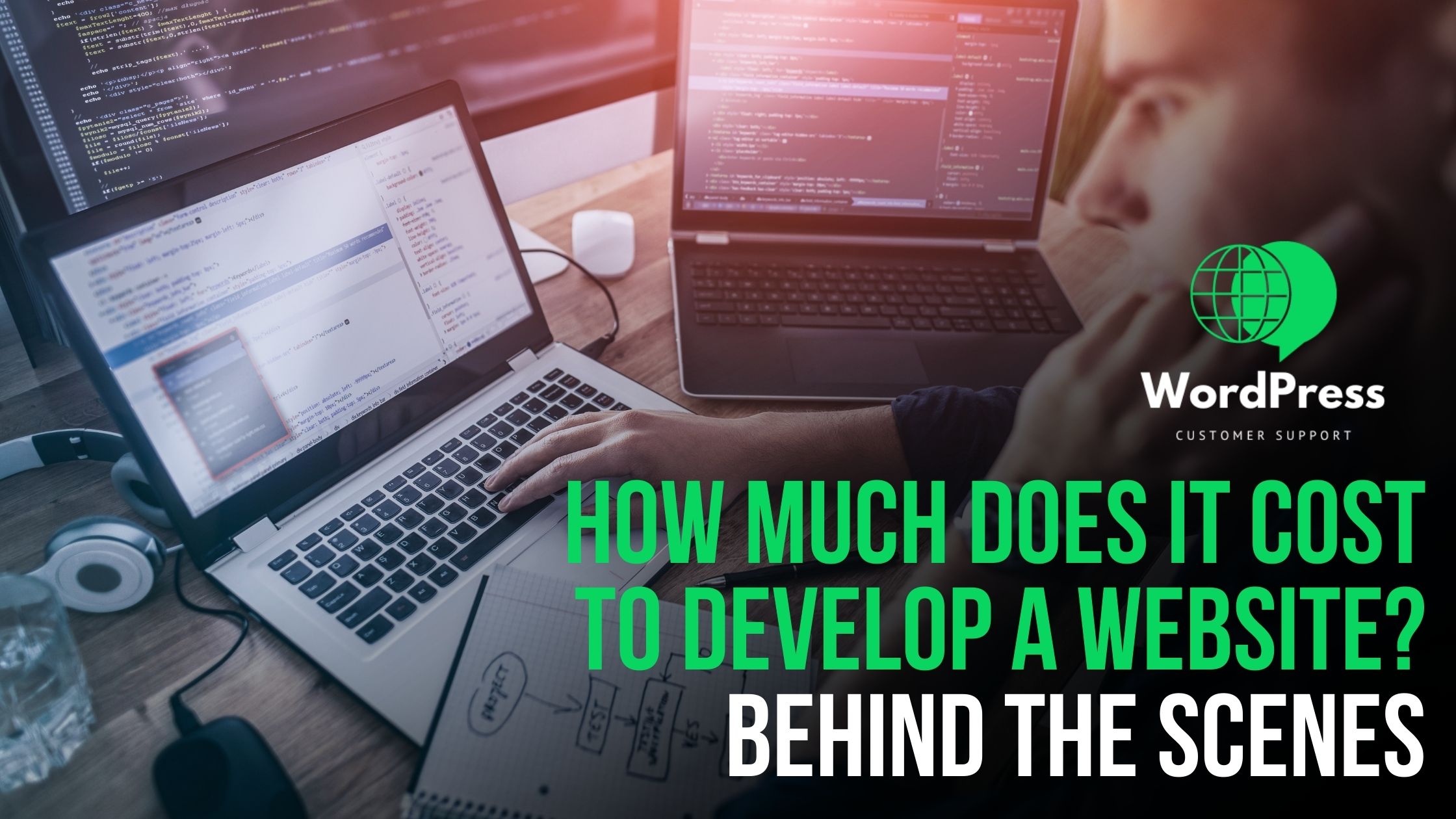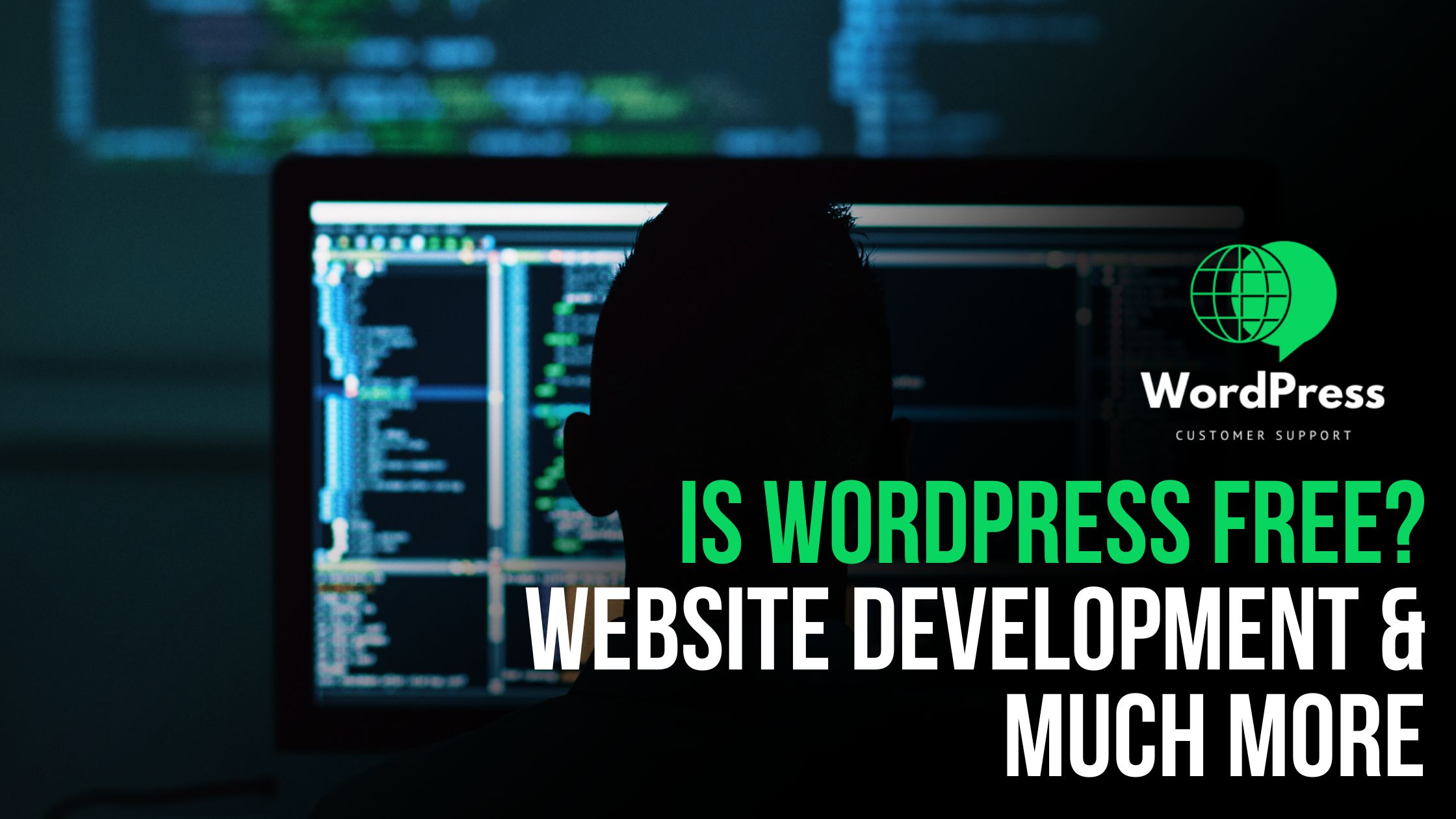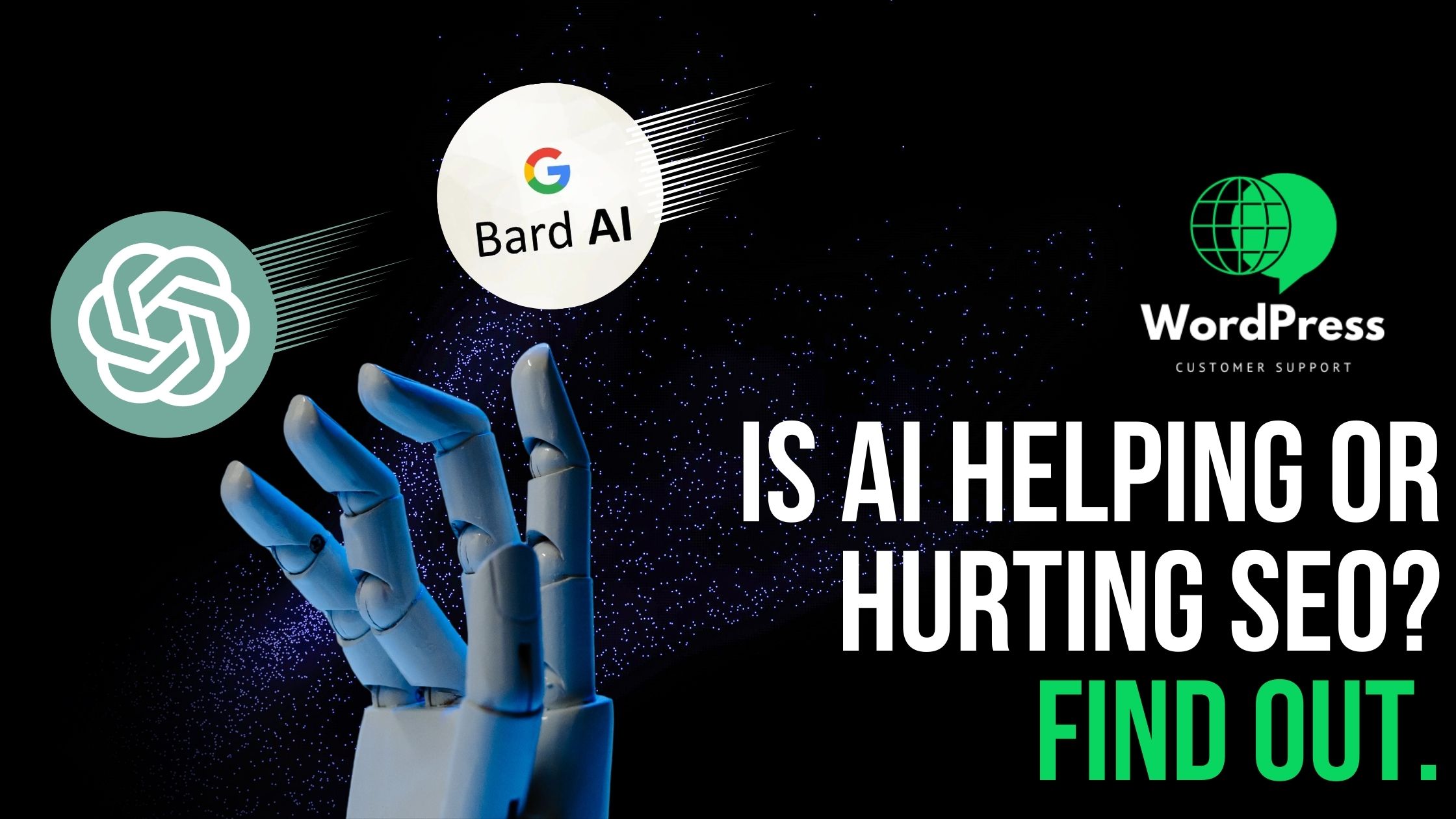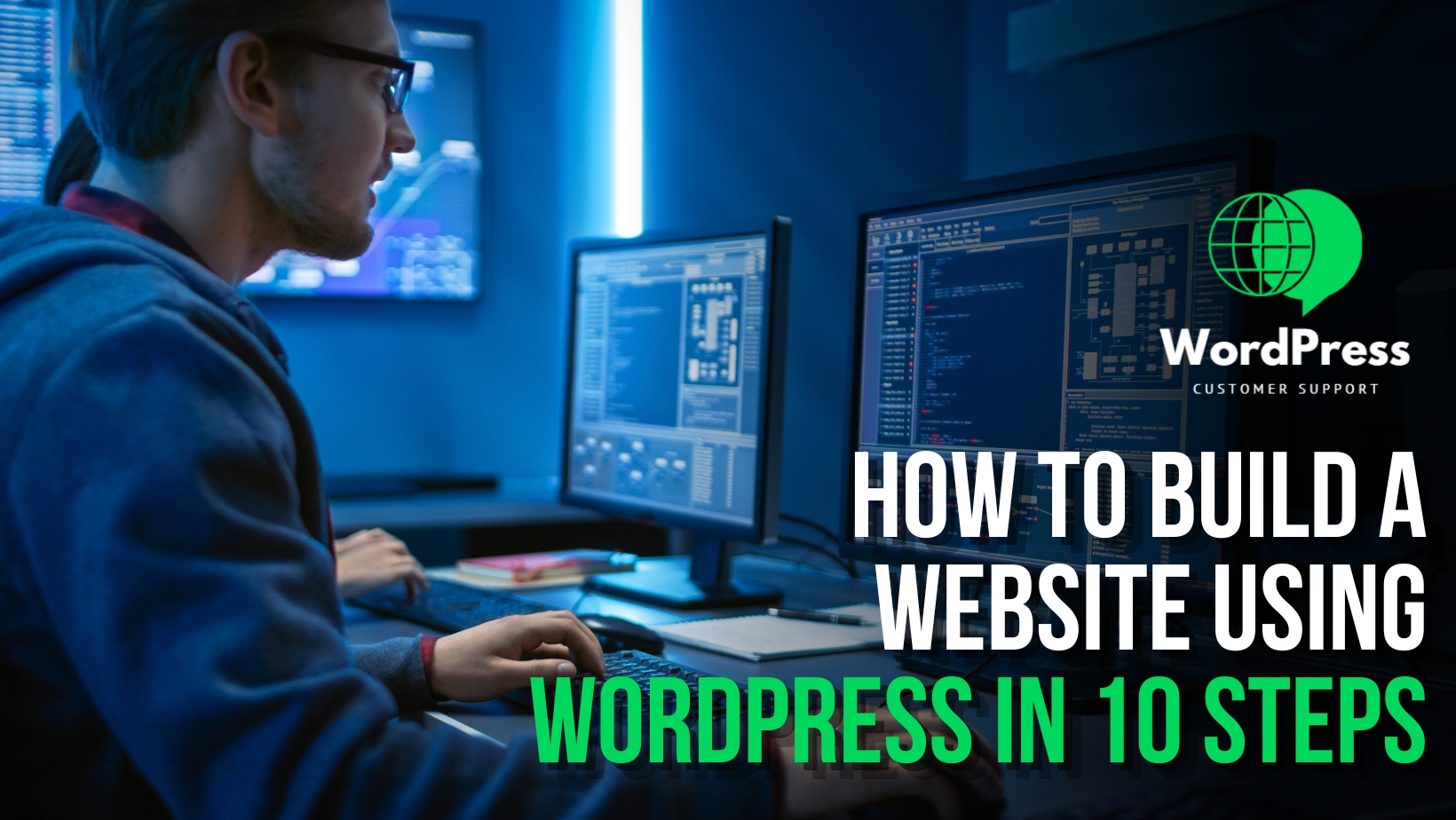Have you encountered the frustrating “Error Establishing a Database Connection” message on your WordPress site? This common issue can disrupt your website’s functionality and cause panic, especially if you are not familiar with the underlying technical aspects. However, understanding the potential causes and following a systematic troubleshooting process can help you resolve this problem efficiently. Here’s a comprehensive guide to assist you in troubleshooting and resolving the “Error Establishing a Database Connection” in WordPress.
1. Check Database Credentials:
The initial step in diagnosing this issue is to verify the accuracy of the database credentials in the wp-config.php file. It’s crucial to ensure that the database name, username, and password specified in the configuration file match the information provided by your hosting provider. Even a minor typographical error or mismatch can lead to this error.
2. Database Server is Down:
If the database server is experiencing technical difficulties or is temporarily down, WordPress won’t be able to establish a connection. Contact your hosting provider’s support team to inquire about the status of the database server. They can perform a thorough check and provide you with essential insights into any potential server-related issues.
3. Verify Database Host:
The DB_HOST setting in the wp-config.php file is another critical aspect to examine. While many hosting providers use “localhost” as the default setting, some may require a different database host address. Make sure to cross-verify this information with your hosting provider or consult the hosting documentation for the correct database host address.
4. Database Table Prefix:
WordPress assigns a specific prefix to each of its database tables by default, commonly “wp_.” Ensure that the table prefix specified in the wp-config.php file matches the actual table prefix used in your database. If you modified the prefix during the installation process, make sure to update it accordingly in the configuration file.
5. Repair Database:
In some cases, a corrupted database can trigger the “Error Establishing a Database Connection” message. You can attempt to repair the database by adding the following line to your wp-config.php file:

By adding this line, you can access the built-in database repair feature. Navigate to the URL http://yoursite.com/wp-admin/maint/repair.php, replacing “yoursite.com” with your actual site URL, and follow the on-screen instructions to initiate the repair process. After completing the repair, don’t forget to remove the added line from the wp-config.php file to prevent unauthorized access to the repair feature.
6. Check Server Resources:
Monitoring your server’s resource usage is essential, as inadequate memory or CPU resources can impede the establishment of a database connection. If your website experiences a significant influx of traffic or if you notice a persistent strain on server resources, consider upgrading your hosting plan to ensure sufficient resources for smooth website operation.
7. Verify Plugins and Themes:
In some instances, incompatible or faulty plugins and themes can interfere with the database connection, resulting in the error message. To identify the problematic plugin or theme, deactivate all plugins temporarily by renaming the plugins folder in the wp-content directory to something like “plugins_old” via FTP. If the website loads successfully without the error message, reactivate the plugins one by one to identify the specific plugin causing the issue. Repeat this process for themes as well.
8. Review Server Logs:
To gain deeper insights into the root cause of the database connection issue, it is essential to review the server logs for any error messages or warnings. Server logs can provide detailed information about the errors encountered, helping you pinpoint the exact source of the problem. If you are unable to access the server logs directly, contact your hosting provider’s support team for assistance in obtaining and reviewing the logs.
9. Restore Database Backup:
If you have a recent backup of your WordPress database, consider restoring it to a point where your website was functioning correctly. Prior to initiating any restoration process, ensure that you have a current backup of both the database and files. Restoring the database from a backup can revert your website to a stable state before the occurrence of the “Error Establishing a Database Connection” issue.
10. Seek Hosting Support:
In cases where the issue persists despite following the aforementioned steps, it is advisable to seek assistance from your hosting provider’s support team. They have the necessary expertise to analyze the situation comprehensively and provide specific guidance and solutions tailored to your hosting environment. Hosting support can offer valuable insights and recommendations, assisting you in resolving the issue effectively.
By following these detailed troubleshooting steps, you can effectively diagnose and resolve the “Error Establishing a Database Connection” issue in your WordPress site. It is imperative to proceed cautiously when making any changes to your website’s database or configuration files to avoid any unintended data loss or system instability. Always prioritize the implementation of a robust backup strategy to safeguard your website’s data and files, ensuring their safety and integrity during troubleshooting procedures. With a methodical approach and attention to detail, you can successfully resolve the “Error Establishing a Database Connection” issue and restore your WordPress website’s functionality seamlessly.